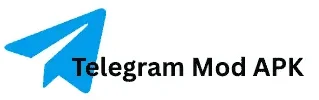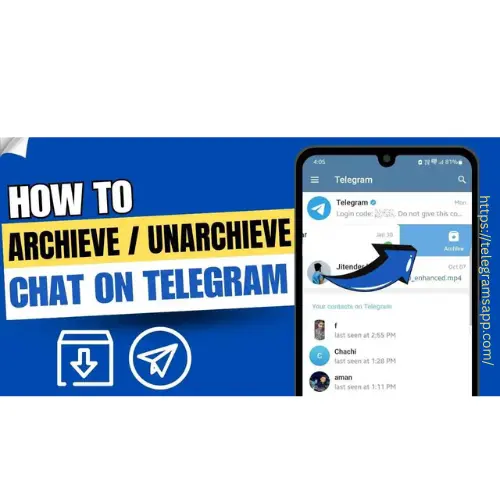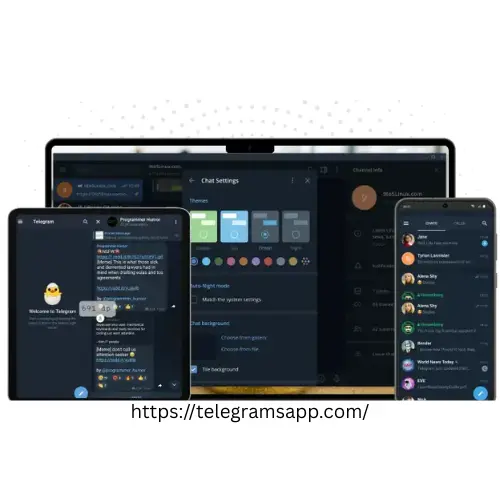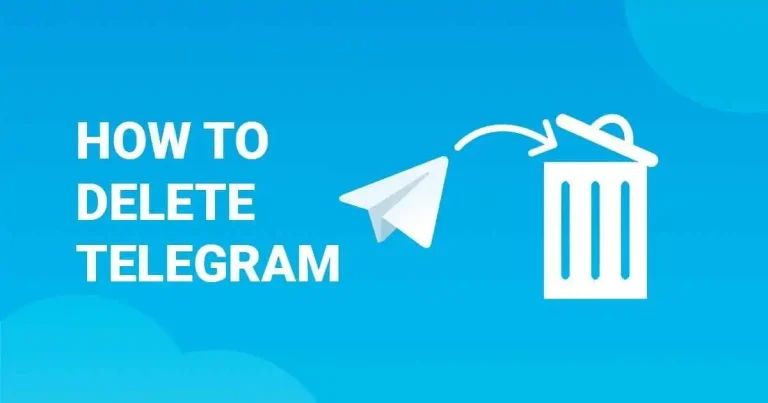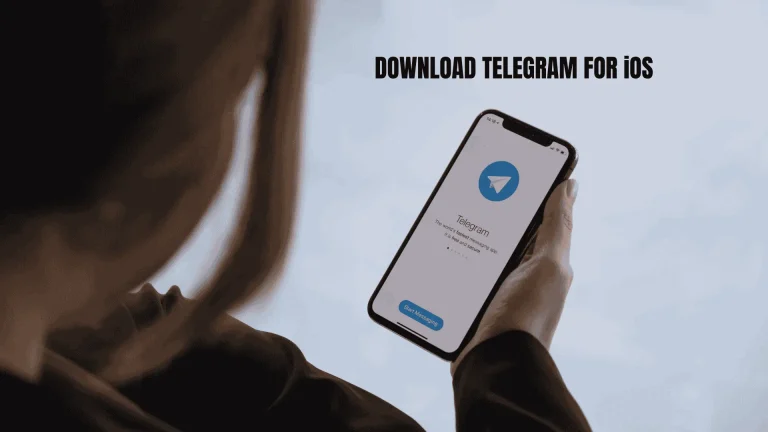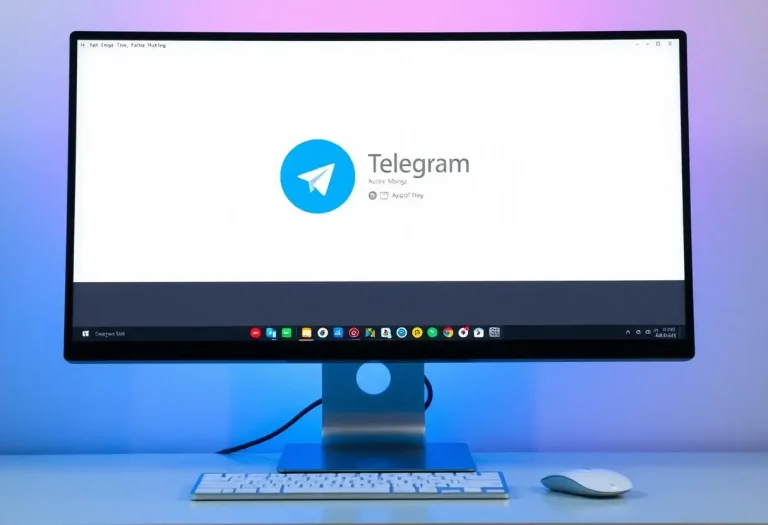Archived Chats in Telegram
Managing archive chats in Telegram or any other messaging app can be challenging, especially when you have dozens of chats and groups to handle. Luckily, the Telegram mod APK archive gives you the liberty to manage chats by hiding them from the list, and you do not have to delete chats that are of low priority.

You will learn how to manage archived chats in this article. Open up the Telegram app on your iPhone or Android, and if you’ve archived a chat, you can always find it directly in the chat messages. Archived chats are used to protect chats from the eyes of an unknown person; it helps you to hide chats that are not used often.
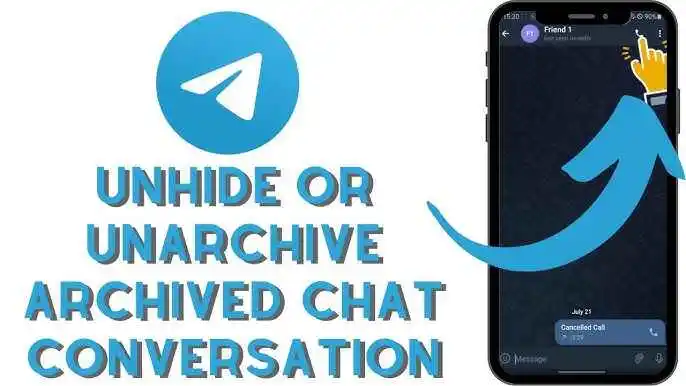
What happens when you archive a chat in Telegram?
When you archive a chat, it will be moved to a separate folder named “Archive Chats.” It will simply hide from the main list of your chat. It will give you a clean look. You can restore them anytime you need. The chats are not deleted, but just hidden from your eyes. If you receive a new message, it will automatically return to your inbox until it’s muted. You can temporarily ‘’hide’’ chats without losing them.
Archiving telegram chats has its benefits:
Achieving chats in Telegram is more than just hiding the chat, which gives a clean look and a minimalist view to make chats more organized and manageable. It will prevent chat cluttering, which means the old chats or groups that are untouched for a long time will not be displayed in the main chat; rather, they will disappear for some time, temporarily.
There will be complete silence if you mute archived chats, which means they will not appear automatically in your chat box until you open them in the archive chat options. They are hidden by accessibility; whenever needed, you can have access to them. In this way, you can restore old chats and channels without deleting them permanently. Read the article to learn about it.
How to archive chats on devices like iOS, Android, and Desktop)
Achieve chats on Telegram Mod APK is very easy and simple. Step by step, you will be guided below.
Telegram mod APK on Android:
- The archive icon will be displayed on the screen.
- Long-press the chat you want to archive.
- Simply click and archive a chat.
There is another way to hold on to a chat and swipe left. The chat will move to the archive chat folder at the top of the application.
Telegram mod APK on iOS:
One way to archive a chat on Telegram iOS is:
- To swipe left,
- The blue archive button will appear when swiping off.
- Click and done.
- If you want to achieve more chats at a time, then click on the three dots and edit.
- Select the chats you want to archive, and click the ’Archive option.
- iOS gestures have made the process easier and more efficient.
Telegram mod APK on Desktop (Windows, MacOS/Web):
To archive a single chat or multiple chats on Telegram Mod APK, follow the steps below:
- You have to right-click on the chat you want to archive.
- Select archive chat, and you are done archiving the chat.
- For multiple chat archiving,
- Press Ctrl + click (Windows) and Ctrl + click (Mac).
Understanding chats in Telegram Mod APK:
Archiving chats in Telegram is meant to hide the chats at the front end and to make the app clean and easy to use. Finding important chats will be easier for the users if they temporarily hide the chats which are not been used for a while, instead of deleting them permanently. Some chats contain memories like old group chats.
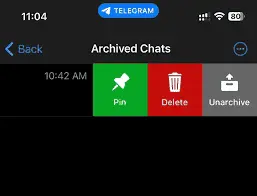
How to unarchive a chat in Telegram:
Unarchiving a chat is an equally simple process as archiving a chat. Just go to ‘’Archive chat folder’’, and tap on the chat you want to open. Hold on chat and swipe right. The chat will automatically move to the main list of the Telegram app.
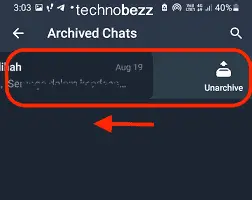
Tips for managing archive chats on Telegram:
- 1. You can archive a bundle to chats at once.
- The archive chats are easily accessible and never deleted from the archive folders, until you do it by yourself.
- 3. You can also send all the archived chats back to the main chat box.
- 4. The best feature is that you can hide or unhide archived folders anytime.
- 5. If you want to hide a chat completely, just mute the chat and archive it. It will not appear in the main box until you check it in the archive folder.
- 6. You know that you can also pin your favorite archive chat in the archive folder?.
- 7. The developers of Telegram Mod APK have made the app very convenient and user-friendly.
Best features for Archive chats in Telegram:
One of Telegram Mod APK’s best features is the ability to share and forward messages easily. Archiving chats is not just about hiding chats but also managing them. In this modded version, you can unlock several advanced features, like you can forward and copying archives without unarchiving them.
You can also archive unknown numbers or chats. Those chats will not appear in your chat box and making your chats more manageable and convenient. Moreover, you can set privacy settings like ‘’who can send you messages’’, or ‘’who can add you to groups.
You can mute strangers or filter contacts. Star messages, files, or important images marked can be found easily for later use. AI suggestion is a feature of archive chats in Telegram in which AI suggests stickers or GIFs according to your chat history and making the chat more exciting and fun.
FREQUENTLY ASKED QUESTIONS
Conclusion:
Managing several messages can be a difficult task for users, but ‘’archive chats, a feature of Telegram Mod APK, will improve the management by adding different features regarding archiving chats. It gives a clean and clear view. You can archive and unarchive chats in Telegram easily by following the steps written in the article above.